It is simple to trade on PancakeSwap using TrustWallet on Binance Smart Chain. Follow easy our guide.
Top BSC Tools Popular With The Community
PancakeSwap and TrustWallet are two tools that many members of the Binance Smart Chain (BSC) Decentralized Finance (DeFi) community use.
From data on decentralized apps tools website Dappradar, PancakeSwap regularly sees more than 200,000 users each day and is the most used BSC dApp.
By comparison, the next dApp in the ranking usually lags PancakeSwap by over 150,000 users. On the other hand, TrustWallet seems well-liked by the BSC community too. More than 10million users have downloaded TrustWallet from Google Playstore alone.
Seeing how popular these two apps are, BSC.News in this article has drawn up an easy guide to trading crypto using TrustWallet on PancakeSwap, for Android and iOS. This guide will be helpful for our readers and the crypto community in general.
For Android Devices
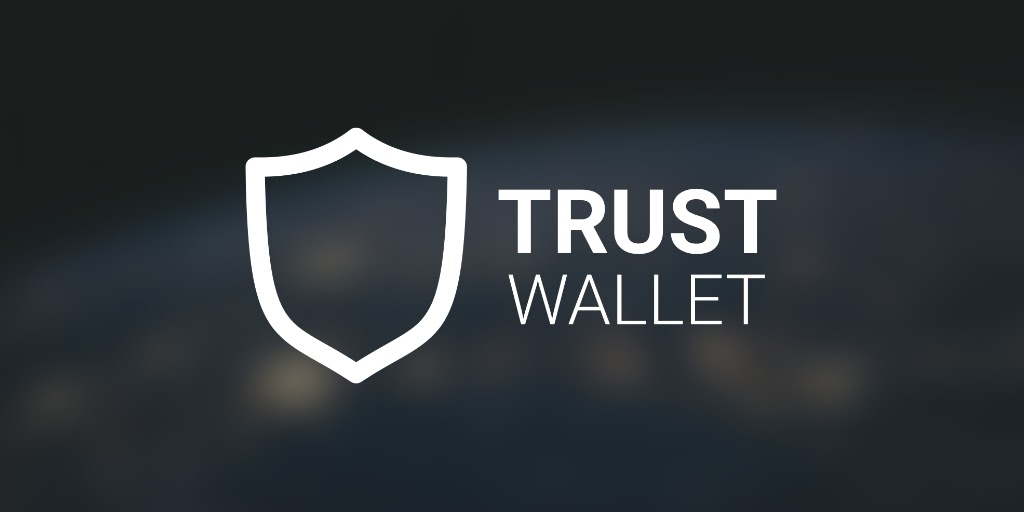
Part One: Install TrustWallet
Download and install the TrustWallet app for Android from here.
Follow this guide to create a wallet and set it up for BSC transactions.
Part 2: Connect TrustWallet To Pancakeswap
To connect your TrustWallet to PancakeSwap:
Click the DApps button at the base of the screen to access the DApps browser.
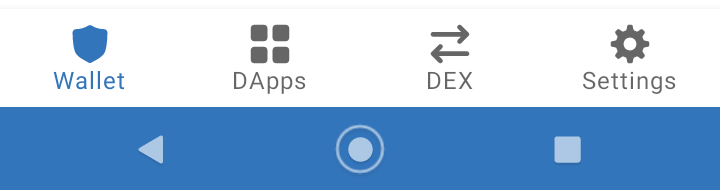
Scroll down and click on PancakeSwap under either the ‘Popular’ or ‘Exchanges’ category.
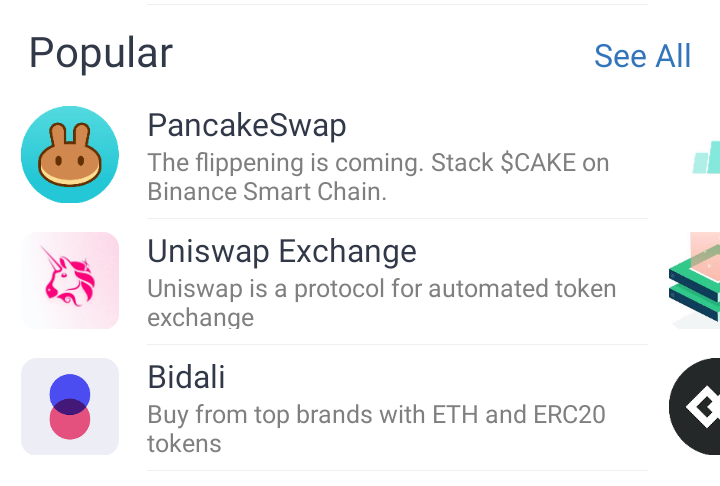
Click the ‘Connect’ button to connect your wallet to PancakeSwap.
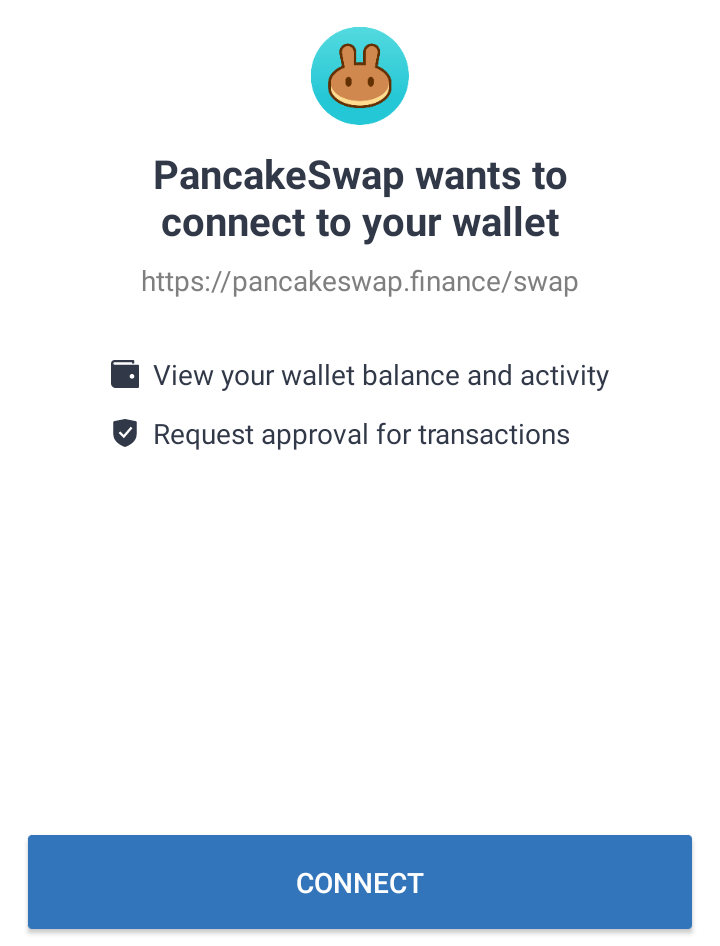
Part 3: Trade
First, ensure you have some Binance Token (BNB) in your wallet for gas fee.
To create a trade, ensure that your wallet is in ‘Swap’ mode.
In the ‘From’ frame, use the dropdown button to select the crypto asset, which you already have that you want to sell. On the left, enter the quantity to sell.
In the ‘To’ frame, use the dropdown button to select the crypto asset you want to buy. The equivalent quantity of tokens you will get by selling the quantity in the previous step will be automatically calculated on the left.
In our demonstration, we are trading from BUSD for CAKE.
Click on ‘Swap’ below (if you have never traded the token selected in ‘From’, you will first be asked to approve the token.
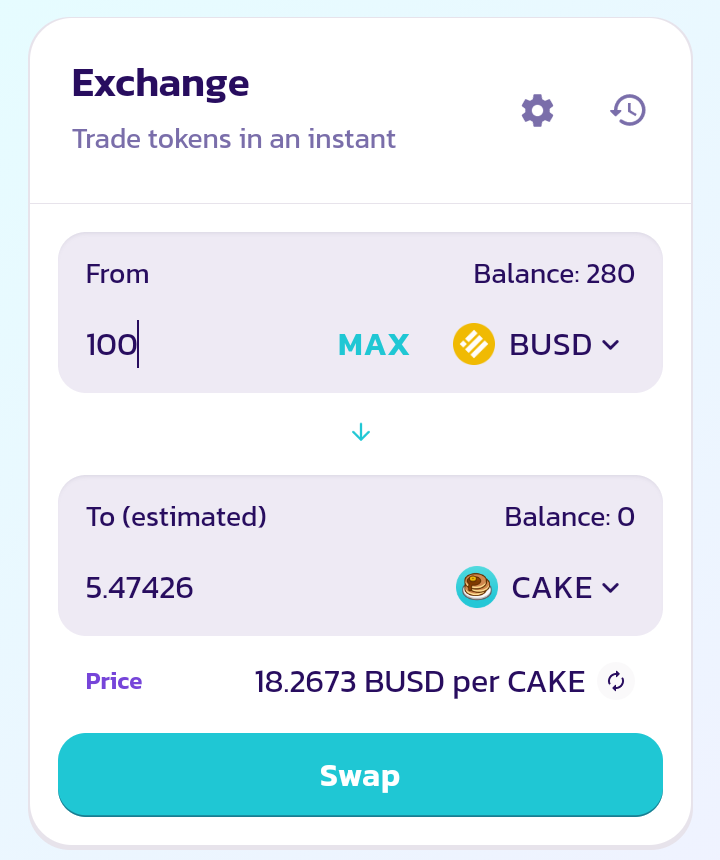
Click ‘Confirm Swap’ below the next screen
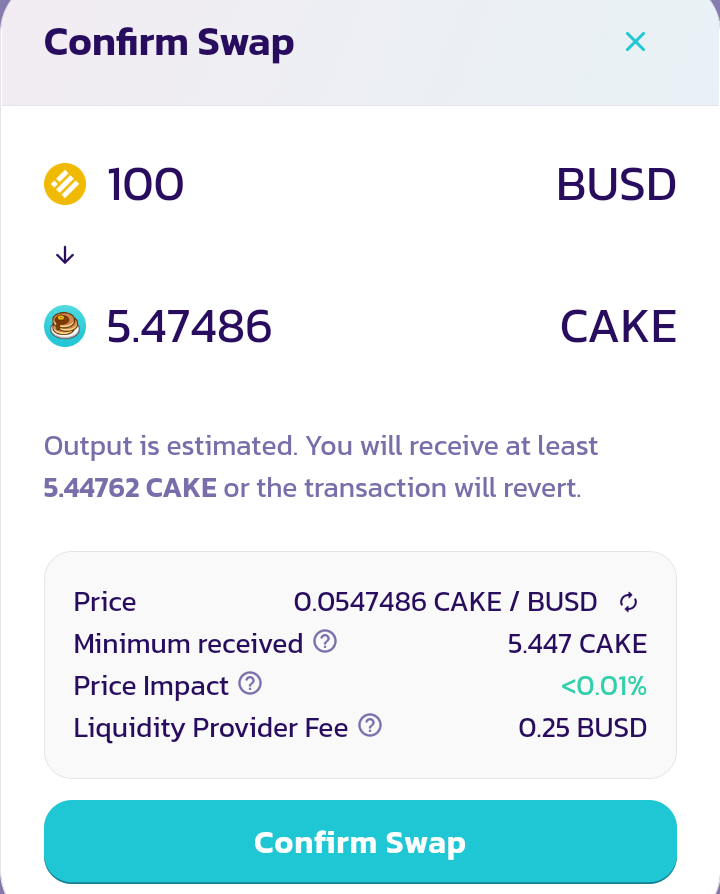
- Finally, on the next screen, click ‘Approve’ and enter your passcode/fingerprint to authorize the trade.
That is how to trade step by step on Android. Shortly (typically less than 30 seconds) after approving the trade, you will receive the tokens you bought in your wallet.
For iOS Devices
Previously, accessing Pancakeswap on TrustWallet for iOS was through the ‘dApp’ browser like Android. However, the dApp browser is no longer available on the iOS version due to Apple Store’s requirements. As a workaround, users can access PancakeSwap through WalletConnect.
Here is how:
Part 1: Linking TrustWallet with WalletConnect
On your iOS mobile browser, enter the address exchange.pancakeswap.finance/
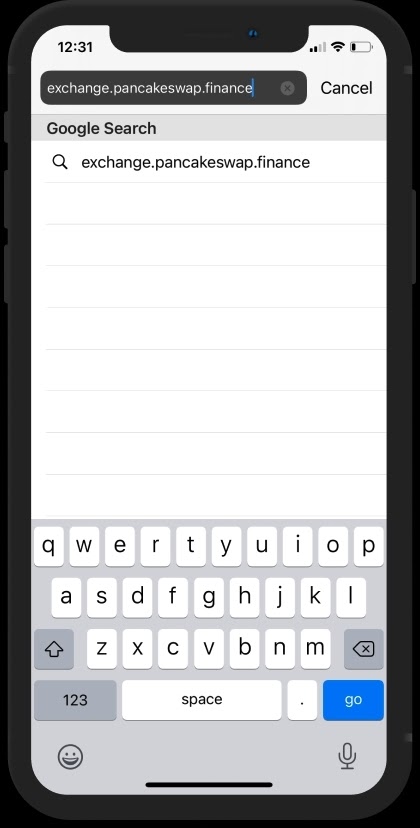
Click the ‘Connect’ button
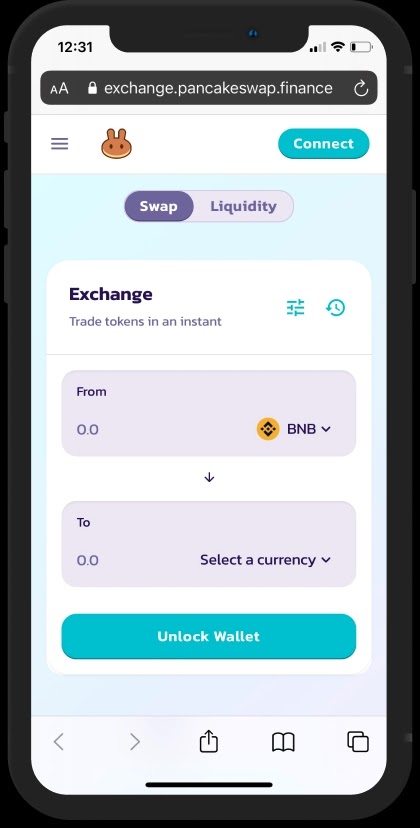
Select WalletConnect
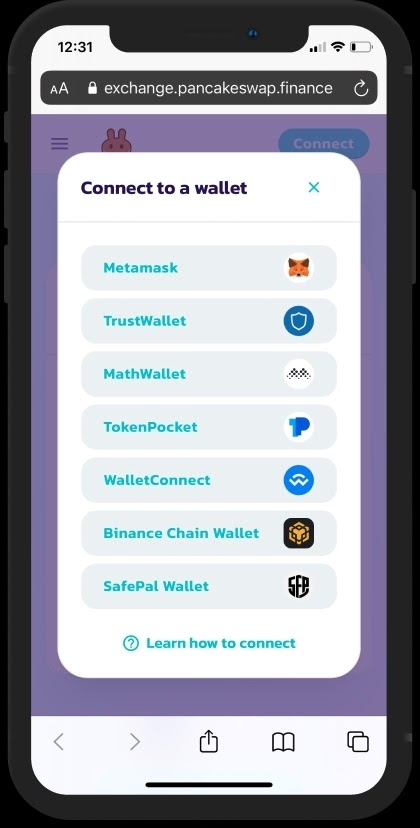
Under WalletConnect, select TrustWallet as the preferred wallet
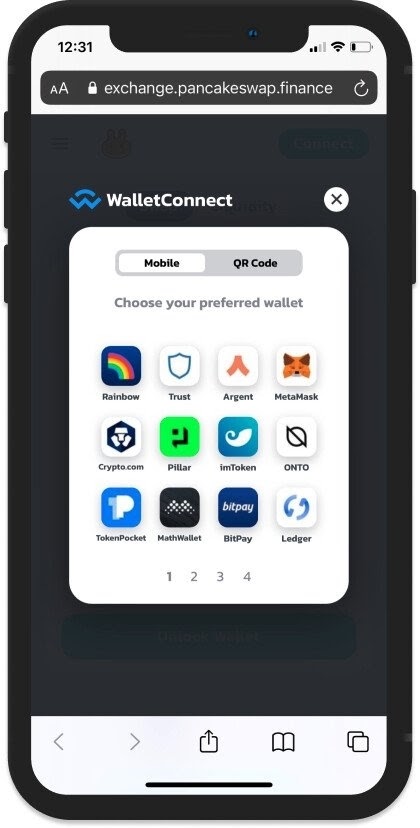
Tap ‘Open’.
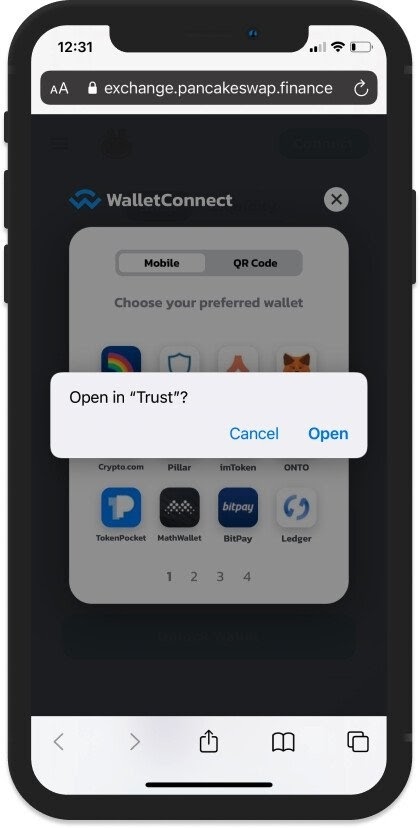
Click ‘Connect’ to connect your TrustWallet app to PancakeSwap dApp through WalletConnect.
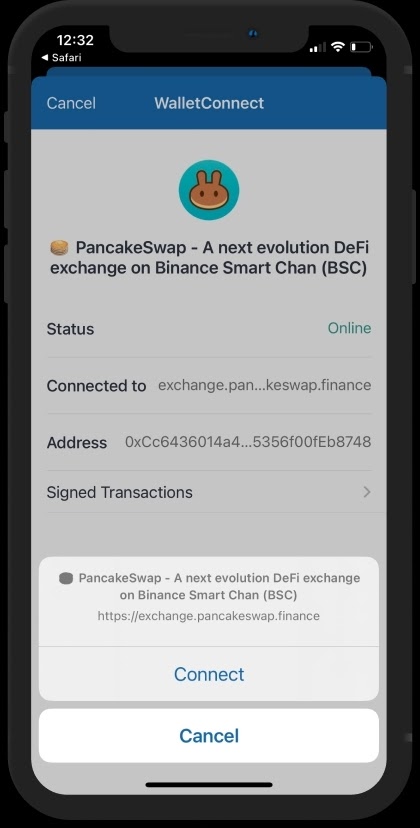
Part 2: Trade
Trading on PancakeSwap in iOS almost follows the same routine as Android’s. The only difference is: your PancakeSwap dApp is open on the mobile browser. Hence, you will start the trade on the browser and intermittently be prompted to switch between the browser and TrustWallet to approve and complete the transaction.
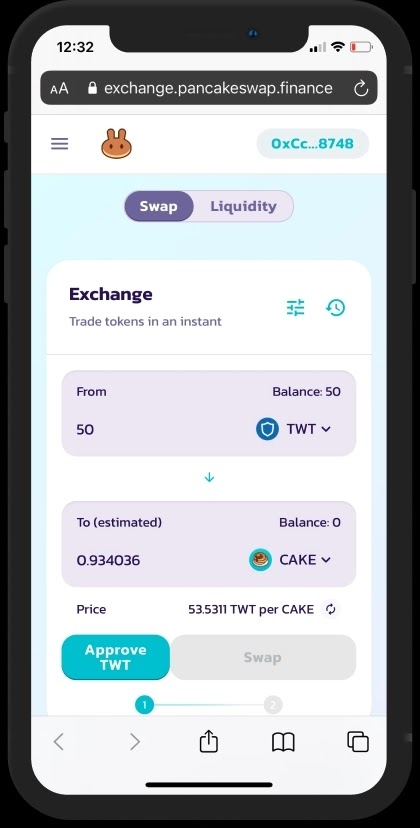
If this is your first time making a trade, you will need to approve the usage of Trust Wallet, which may cost a small fee. All transactions will need multiple approvals.
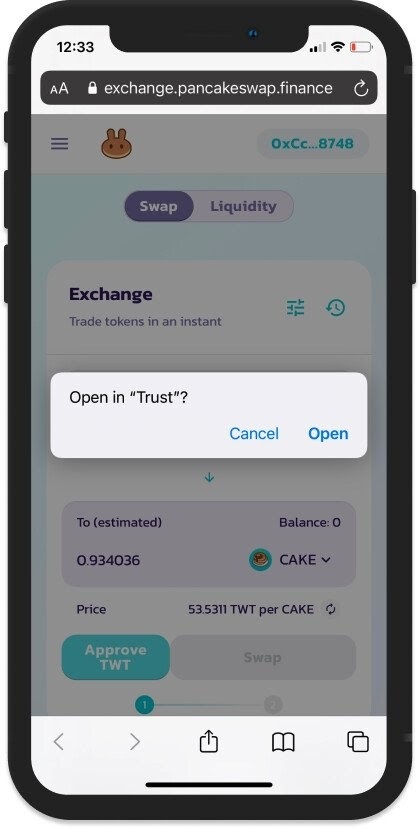
Again, click ‘Open’ to connect your TrustWallet app to PancakeSwap dApp through WalletConnect.
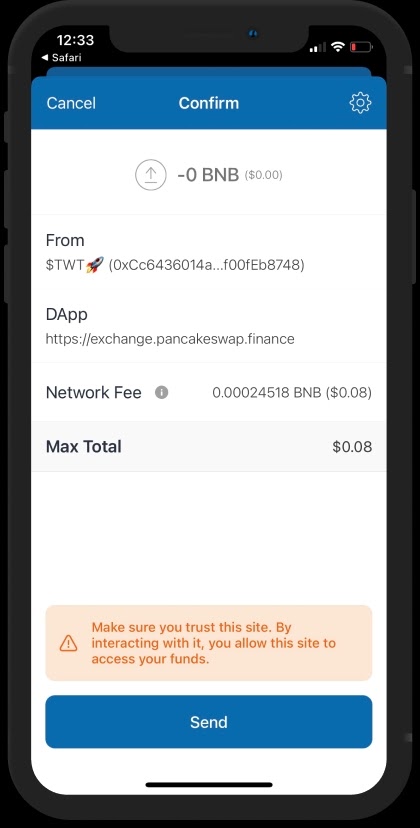
Aways double check your payment details before finalizing.
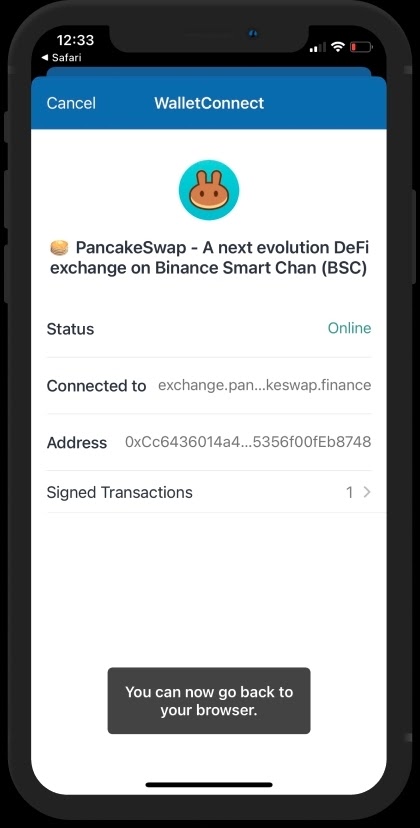
Last Words
It may be rare to meet someone who has transacted crypto long enough on Binance Smart Chain, who doesn’t make use of PancakeSwap and TrustWallet.
Many BSC users have TrustWallet and depend on PancakeSwap for their transactions. As outlined in this article, trading with them is a seamless process. Using this guide, both android and iOS users are sure to have a smooth trading experience on BSC.
Source : bsc.news

Founded in 2020, BSCNews is the leading media platform covering decentralized finance (DeFi) on the Binance Smart Chain (BSC). We cover a wide range of blockchain news revolving mainly around the DeFi sector of the crypto markets. BSCNews aims to inform, educate and share information with the global investment community through our website, social media, newsletters, podcasts, research, and live ask me anything (AMA). Our content reaches hundreds of thousands of global investors who are active in the BSC DeFi space.
BSC NEWS is a private news network. All posts posted by this user belong 100% to bsc.news All rights are reserved to BSC NEWS for more information about BSC NEWS contact BSC NEWS HERE.



