In a few simple steps, you can move your stablecoin assets from one chain to another in a single transaction using the Synapse bridge.
Bridges Essential to Blockchain
Blockchain’s revolutionary ideologies center on decentralization. Blockchain believes that people should have control over their financial choices. Thus, one main push of blockchain technology is to break the monopoly of control that governments and Central Banks have over people’s financial choices. Cryptocurrencies, evolving from blockchain, have empowered millions of people to be in control of their finances and how they wish to use them.
However, as blockchain networks grew in number, decentralization met another enemy: the lack of interoperability between different blockchains. Different blockchain networks used different approaches to blockchain technology. This made such networks to be mutually exclusive of each other. Thus, most users found out that being on a particular network looked like being centralized as the users cannot freely relate with users on other networks.
To solve the new challenge, blockchain bridges were developed. Bridges are like portals through which crypto assets can be moved from one blockchain to another.
Meet The Synapse Bridge
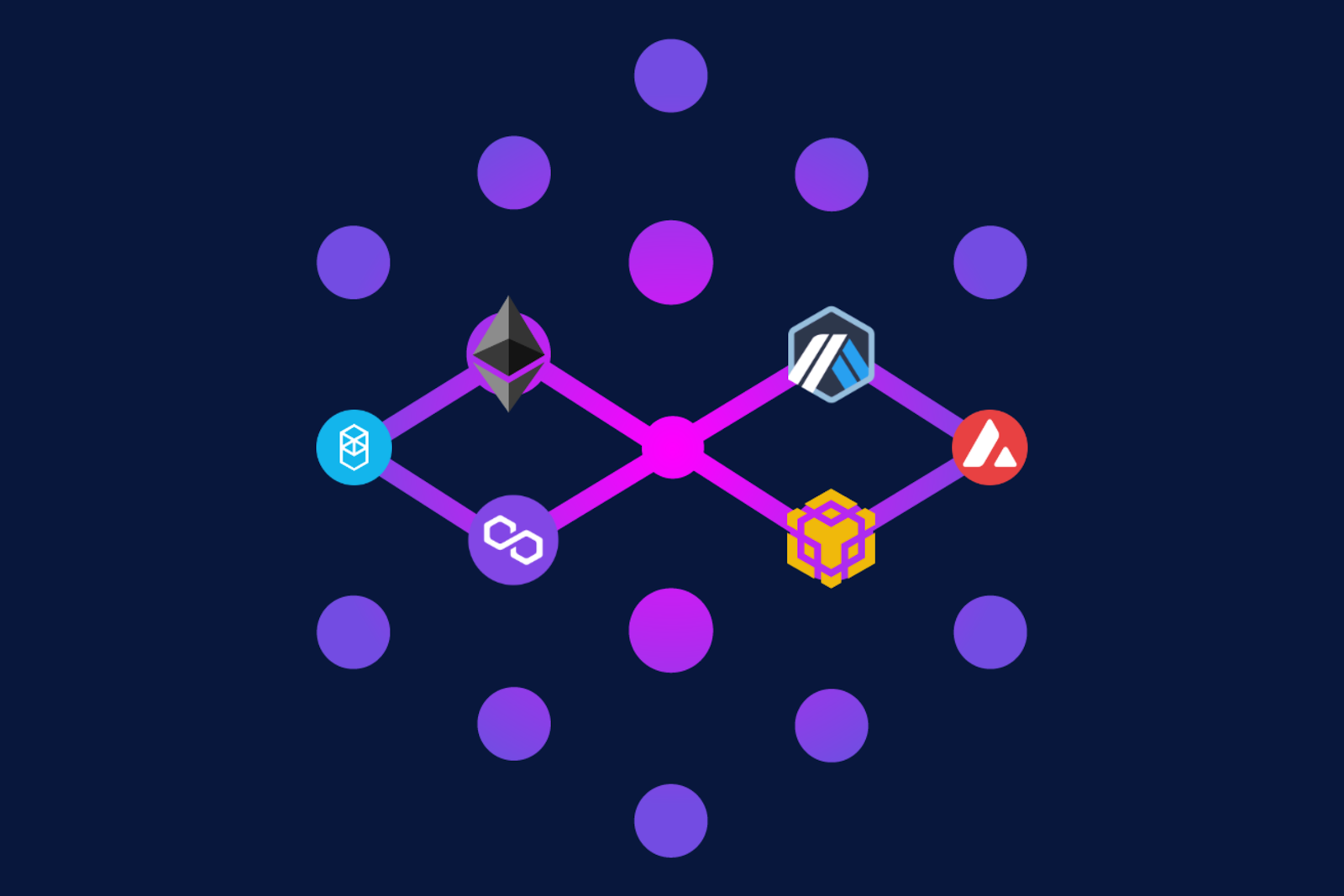
There are many blockchain bridges already in existence. You can read about some examples in the BSC News articles HERE and THERE. Amidst the competition, BSC News found a couple of interesting things about Synapse. So we decided to try our hands-on Synapse Bridge to see what we would find.
Let’s have a look.
Synapse is a cross-chain bridge protocol that aims to interface blockchain networks at all levels – whether Layer 1, Layer 2, or sidechain. Specifically, it enables users to seamlessly swap assets from one blockchain network to another. One of the features that sets Synapse apart from most existing bridges is that with the Synapse bridge, cross-chain swaps are executed in a single transaction.
The protocol is primarily designed for the swap of DeFi stablecoins BUSD, USDC, and USDT, but the protocol’s ecosystem tokens SYN, nUSD etc. are also supported.
Synapse was launched on August 28, 2021, following the rebranding of its parent protocol, Nerve Finance.
Innovative Features
- Gas Token
As part of a bridging transaction, Synapse credits a user with some of the destination chain’s (especially Binance Smart Chain, Polygon, Harmony, Fantom and Avalanche) gas token. The idea is for users to have some gas sufficient for a few transactions on the destination chain after bridging before needing additional tokens for gas fees. That’s a novel feature currently offered by a few Bridge protocols. The gas token is indicated by the arrow in the sample images below.
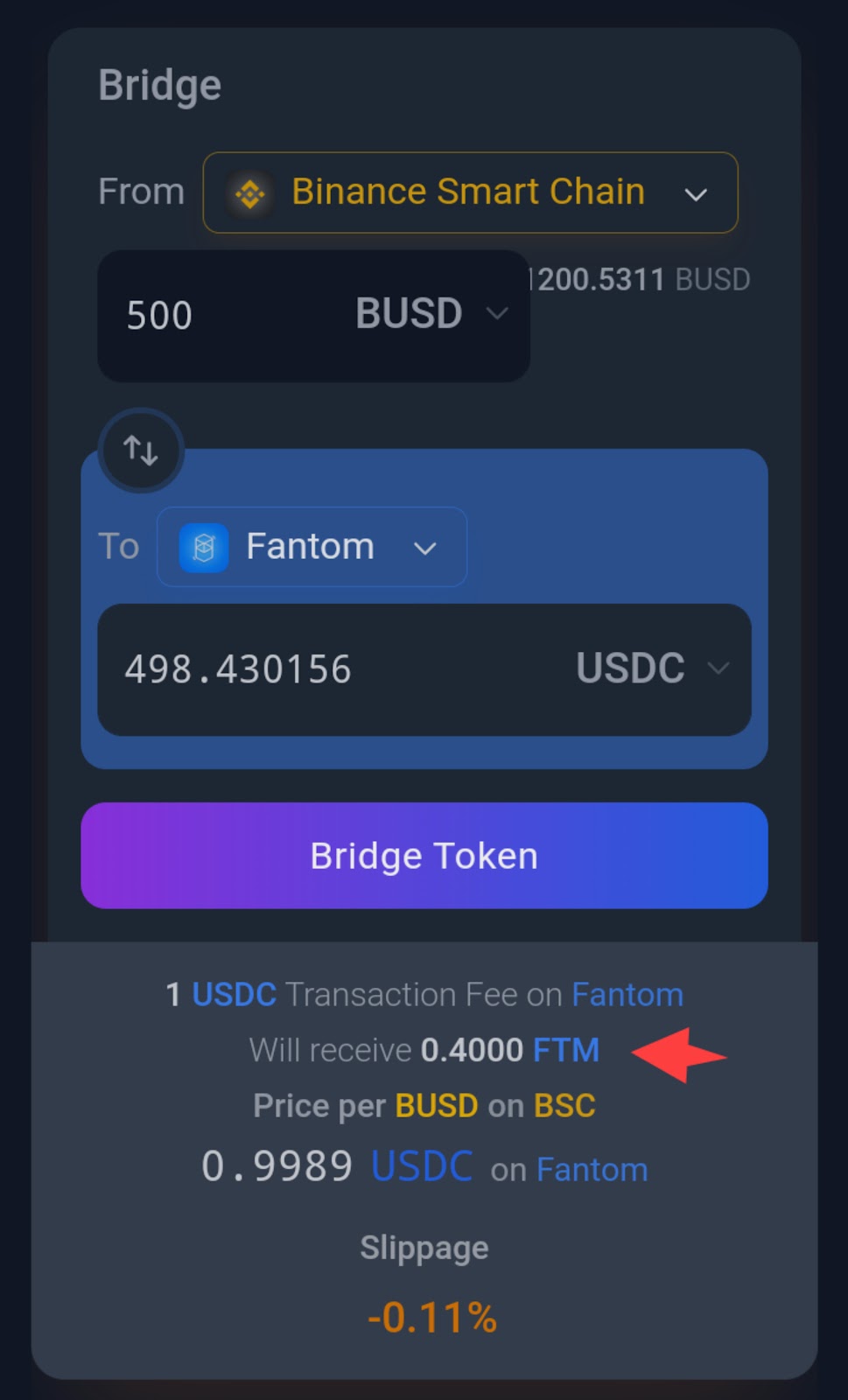

- Expert Mode
Synapse also has an Expert mode which gives a user the option of sending the bridged assets to a wallet address different from the host wallet. To activate the expert mode, click the toggle button on the right-hand side of the screen and enable the mode.
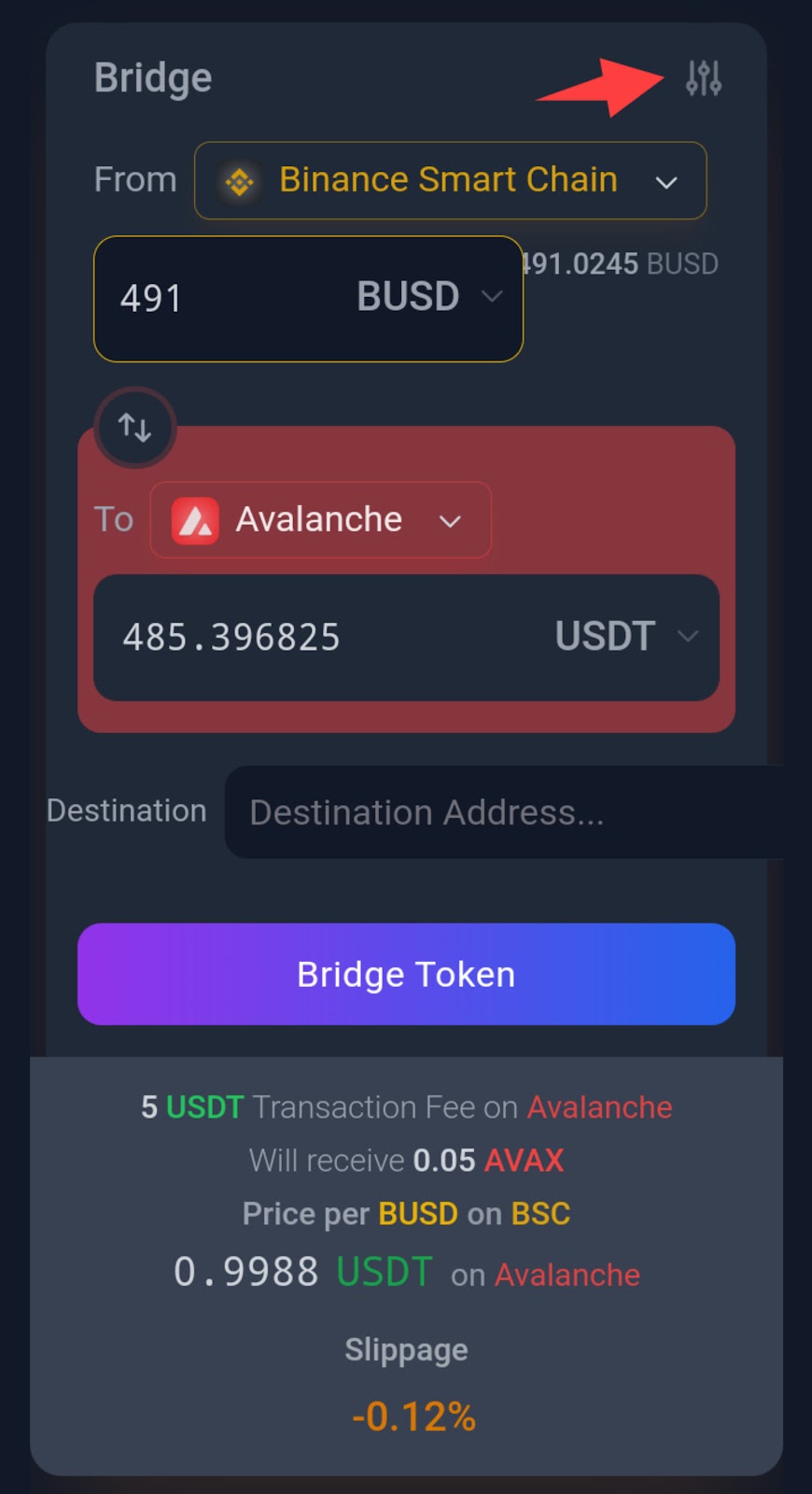
How To Use The Bridge
Synapse bridge’s interface is flawless in its ease of use. The protocol currently supports bridging stablecoins to and from Arbitrum, Avalanche, BSC, Ethereum, Fantom, and Polygon, as well as ETH to and from Arbitrum. Synapse also has plans to add support for more networks and crypto-assets soon.
Let’s demonstrate how to use Synapse on Binance Smart Chain. In this guide, we will bridge the Binance Dollar (BUSD) from the Binance Smart Chain to Tether USDT on the Avalanche blockchain using Trust Wallet’s dApp browser.
Step 1
In your wallet’s dApp browser, go to www.synapseprotocol.com. If the ‘Bridge’ tab is not displayed by default, navigate to it.
Step 2
To select the blockchain from which you want to move assets, click the ‘From’ dropdown menu, then select Binance Smart Chain. If prompted by your wallet to switch to BSC network, approve the prompt.
Step 3
In the input field below the ‘From’ menu, click on the dropdown arrow and pick the asset you want to bridge: BUSD in our example. To the right, enter the quantity of the asset.
Step 4
Open the ‘To’ dropdown menu and select the target blockchain. In the input field, select the token you want to have after the swap. For our case, we will bridge to Tether’s USDT on the Avalanche blockchain.
Step 5
First-time users will need to grant Synapse permission to make use of the assets in their wallets. To do this for BUSD, click ‘Approve BUSD’
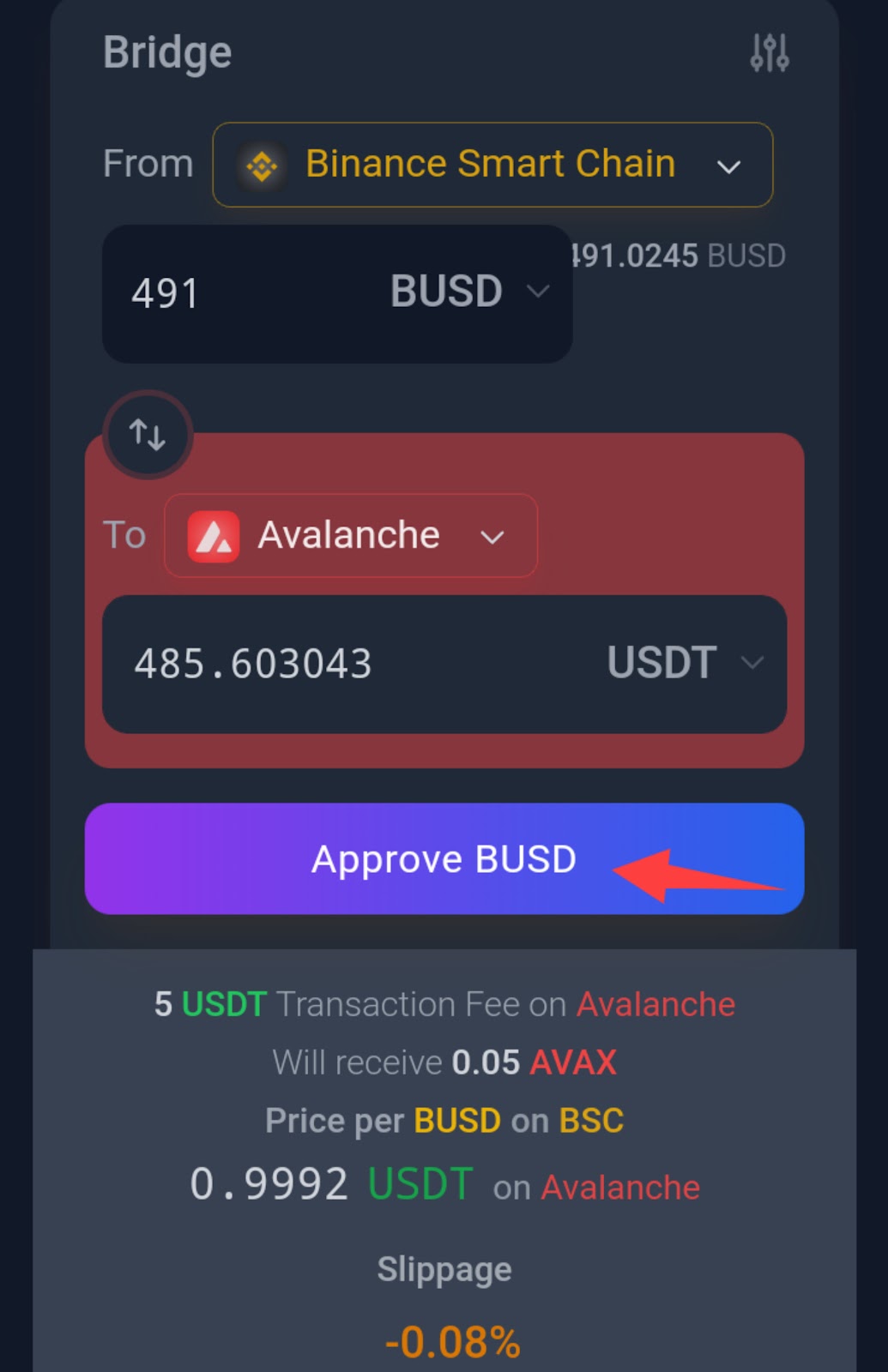
Step 6
Once you have approved BUSD, click on ‘Bridge Token’ to swap your assets from BSC to Avalanche. The bridging transaction will generate a ‘Bridge Watcher’ interface which displays the status of the transaction as it progresses. When the bridge transaction is complete, the Bridge Watcher will display two hyperlinked addresses. Clicking on them will show the details of the bridge transaction on the blockchain explorer of each network.
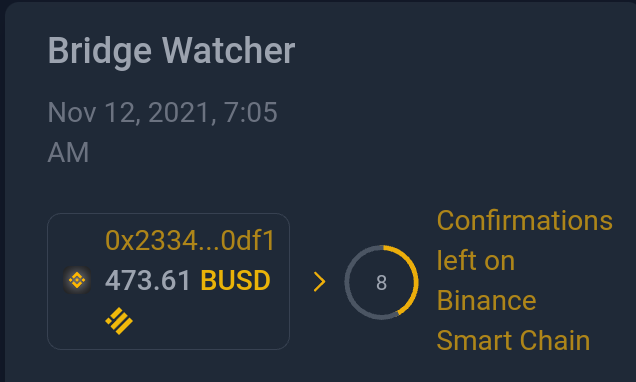
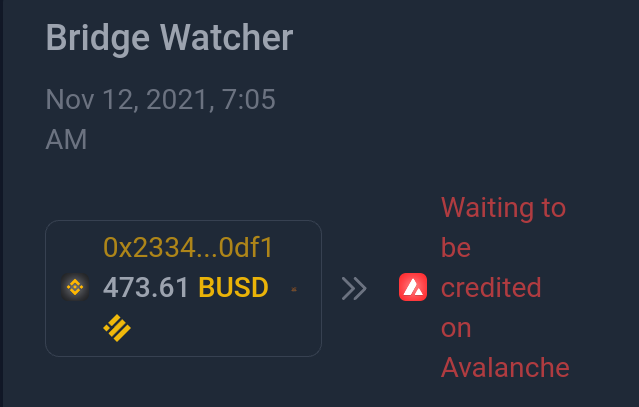
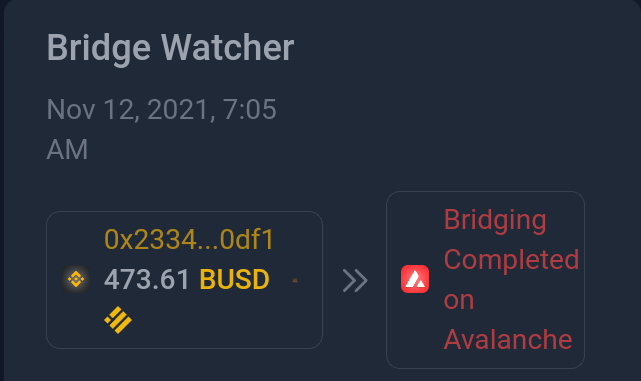
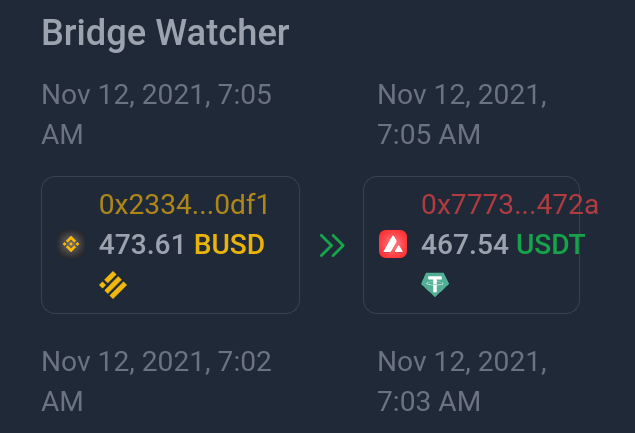
Step 7
Go to the asset page of your wallet. You will see the newly bridged asset. If it is not visible by default, use the ‘Search Token’ feature to enable it.
Extra Step
We decided to swap back the USDT from Avalanche to BUSD on Binance Smart Chain. And it was the same seamless procedure: switch your wallet to Avalanche network, approve Synapse to use USDT on Avalanche, enter the amount of USDT to bridge back to BUSD, then click ‘Bridge Token.’ Guess what? We also received 0.002 BNB after the bridge transaction – sufficient as gas fees for 1 – 2 BSC transactions.
Bridge Summary
That’s our review of the Synapse crypto bridge. The interface feels sleek. Giving back some gas fees to a user and the expert mode are features of the Synapse bridge that we, indeed, found appealing. And when it comes to bridging stablecoins across multiple chains, Synapse may be worth your consideration: Synapse is optimized for bridging stablecoins, and its transaction charges are one of the lowest in the industry.
Want to know more about Synapse Bridge? Visit the protocol’s media handles:
Website | Whitepaper | Twitter | Discord | Telegram
Source : bsc.news

Founded in 2020, BSCNews is the leading media platform covering decentralized finance (DeFi) on the Binance Smart Chain (BSC). We cover a wide range of blockchain news revolving mainly around the DeFi sector of the crypto markets. BSCNews aims to inform, educate and share information with the global investment community through our website, social media, newsletters, podcasts, research, and live ask me anything (AMA). Our content reaches hundreds of thousands of global investors who are active in the BSC DeFi space.
BSC NEWS is a private news network. All posts posted by this user belong 100% to bsc.news All rights are reserved to BSC NEWS for more information about BSC NEWS contact BSC NEWS HERE.



