This guide shows how to find all your BSC tokens and enable them in your Metamask wallet.
Traditional Complaint
Using a crypto wallet such as Metamask can throw up some issues especially for people new to crypto. One of the complaints Binance Smart Chain (BSC) users often make about Metamask is that they are sure they have some particular token, but they cannot find it in their wallets.
We all joined crypto as newbies, and it is safe to assume that everyone in crypto probably encountered this issue at some point. Don’t worry, the tokens are not lost.
Here are the things BSC users need to note about Metamask:
Metamask was developed initially for the Ethereum blockchain. By default, the wallet is Ethereum-ready from the start. Other networks such as BSC need to be manually configured into Metamask before a user can view/send/receive BSC’s BEP-20 tokens through the wallet.
Metamask prefetches a list of tokens on the Ethereum network, but the same is not the case for any other manually configured network. After setting up a blockchain network manually in Metamask, a user needs to also manually add the new network’s tokens using Metamask’s ‘Add Custom Token’ feature.
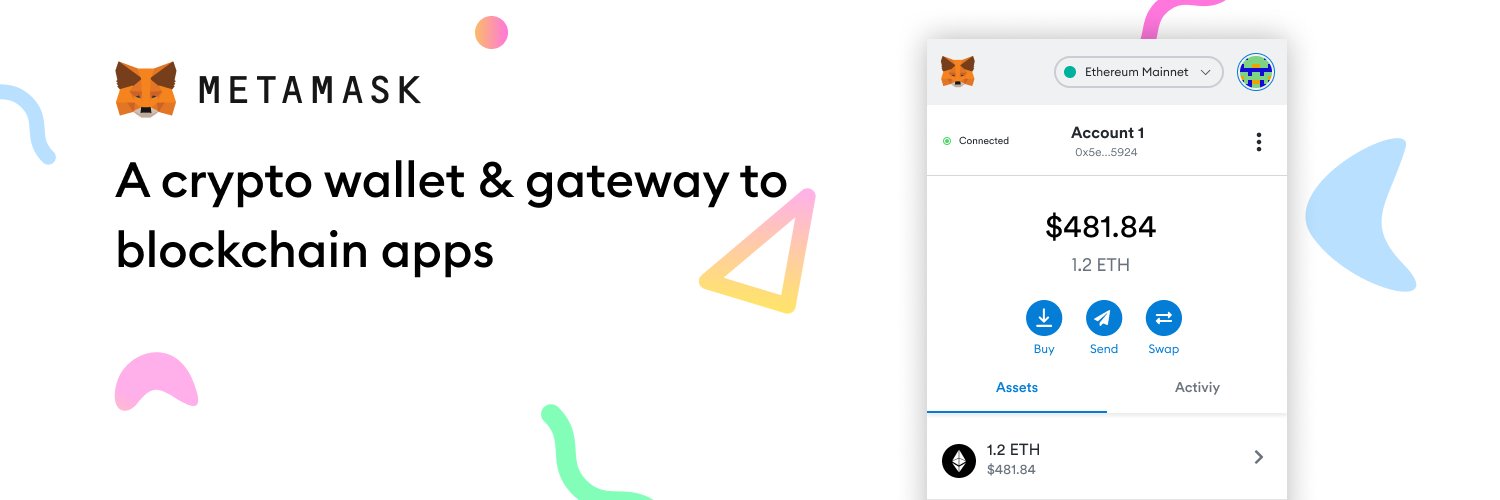
Fixing The Issue
Step 1: Set up Binance Smart Chain
Be sure that you’ve already set up Binance Smart Chain in your Metamask. If you are not sure, open Metamask, click on ‘Wallet’ at the top of the screen. Check if BSC Mainnet is in the list of available networks. If yes, proceed to Step 2. If not, follow this BSCNews guide to configure Binance Smart Chain on your Metamask wallet.
Step Two: Add Custom Tokens
After your Metamask has been set up for BSC, you can now add BEP-20 tokens to your wallet. In this example, we will illustrate using the Binance USD stablecoin, BUSD.
Scan your BSC Address to see all BEP-20 tokens you own: go to BSC’s blockchain explorer, BSCScan. Enter your BSC address in the search bar. Click the search button.
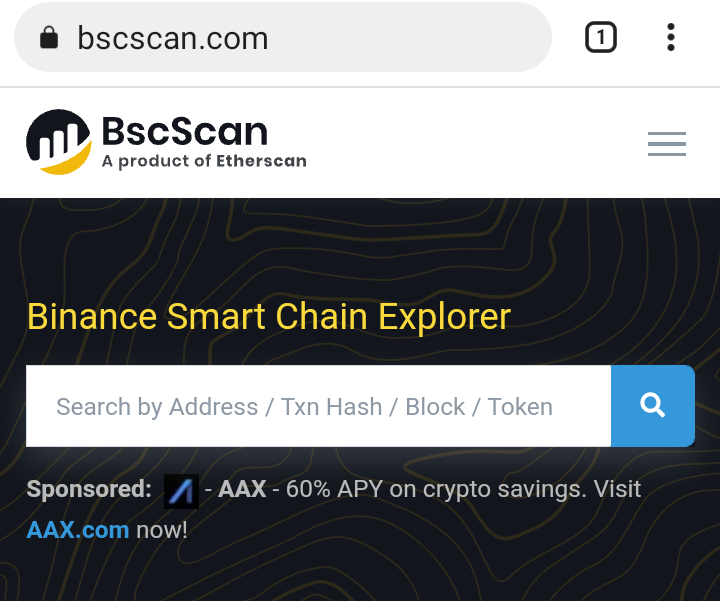
Under ‘Token’, open the dropdown tab. Scroll through the list and click on the token you want to add to Metamask: BUSD in our example.
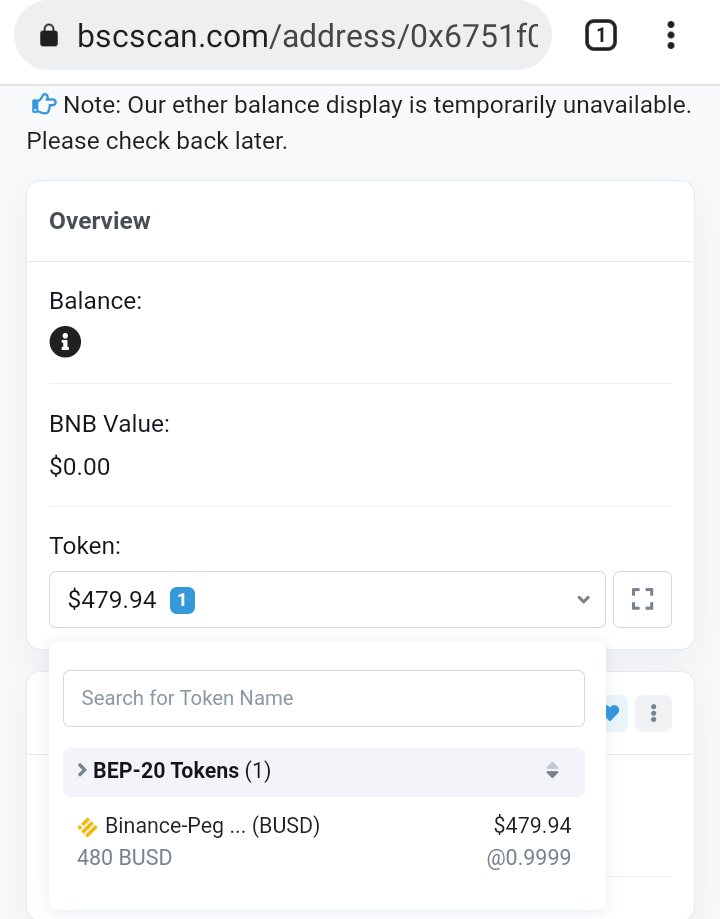
On the token’s explorer page, tap the ‘Copy’ symbol to copy the token’s contract address.
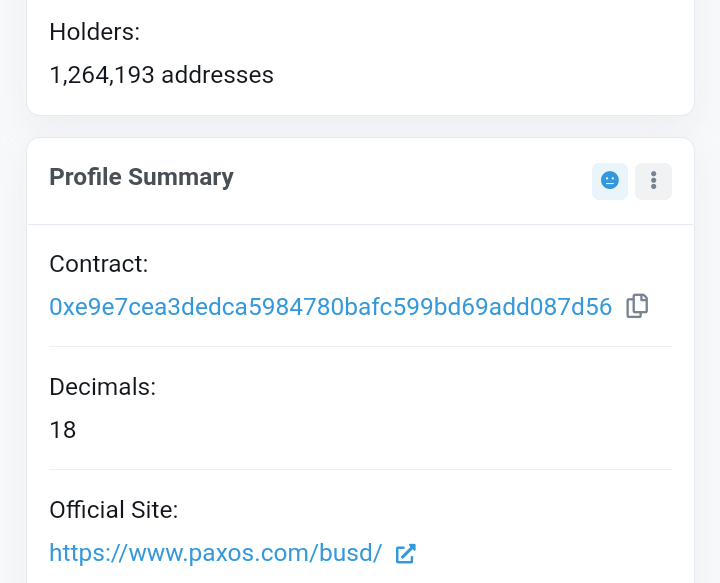
Open Metamask. At the top of the screen tap ‘Wallet’ and select BSC Mainnet.
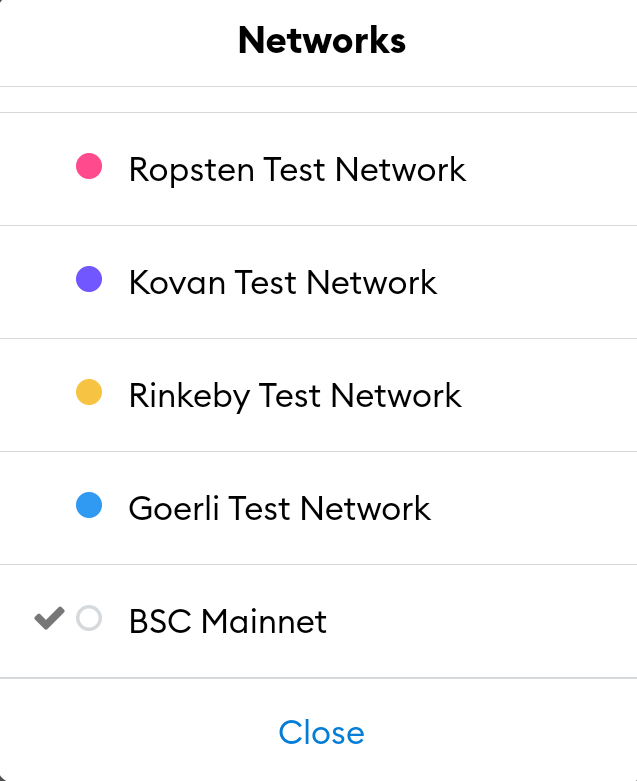
At the base of the screen, click ‘Add Tokens’
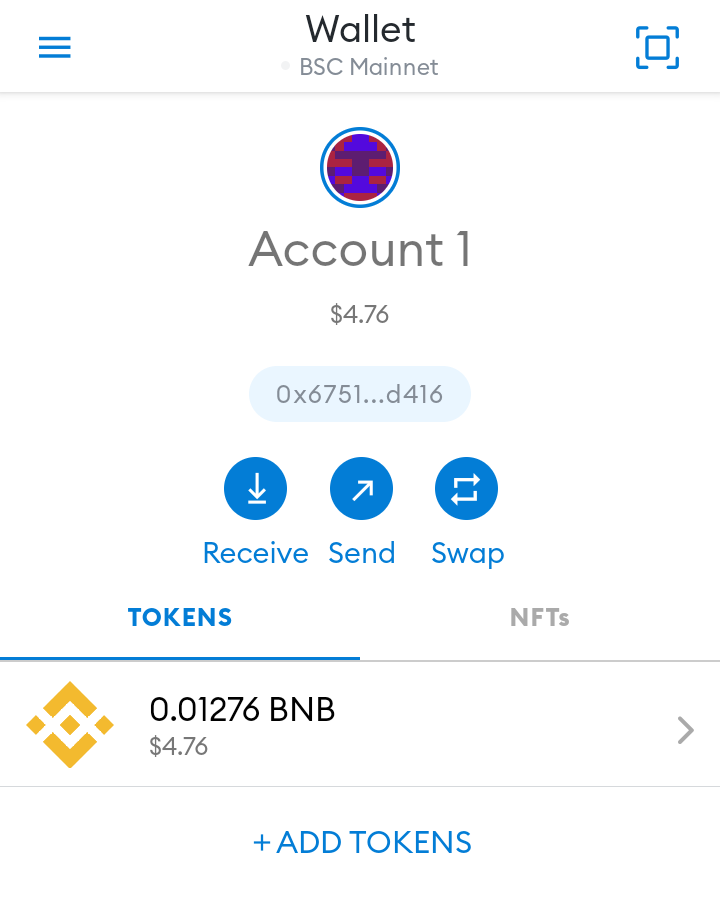
In the Custom Token page, paste the token’s contract address you copied at Step 3 into the ‘Token Address’ bar. After a few moments, Metamask will autofill ‘Token Symbol’ and ‘Decimal of Precision’. If it doesn’t autofill, get the information from the token’s BSCScan page and input it manually.
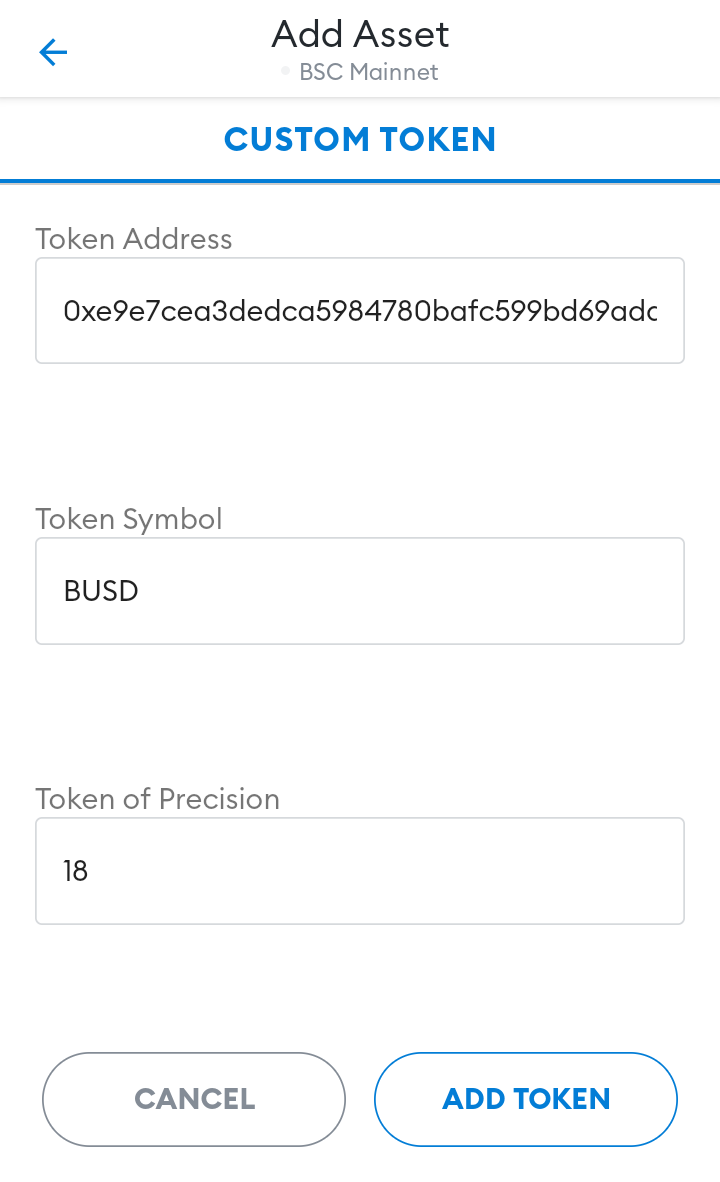
Click ‘Add Token’. Go back to your Metamask wallet page. The token you just added will be displayed.
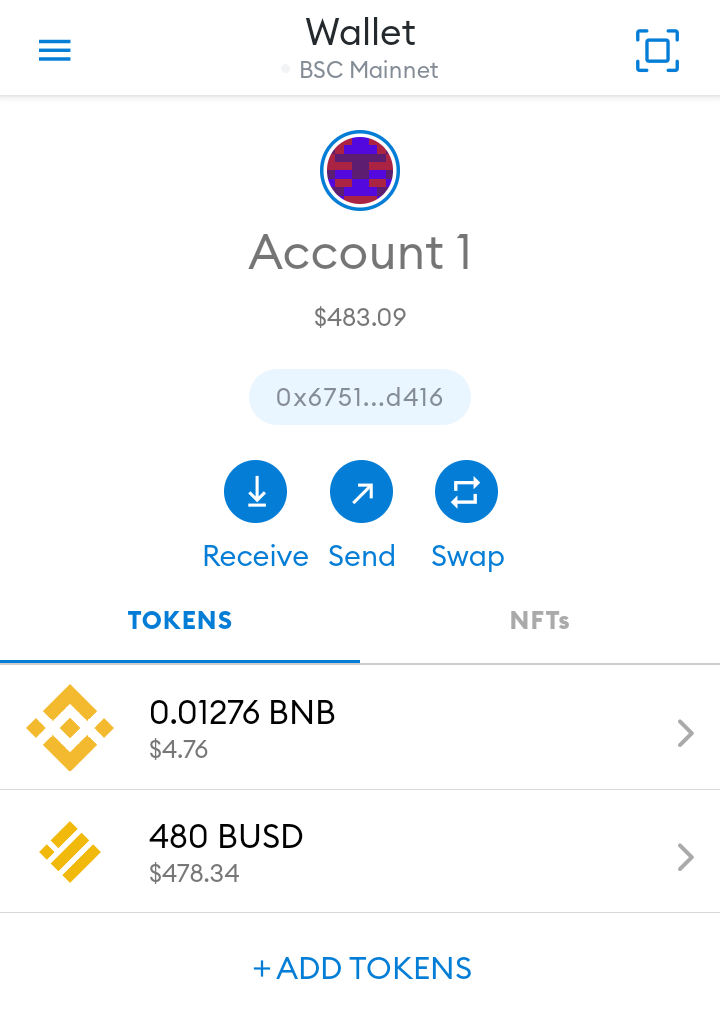
Increasing Popularity of BSC
In crypto-space the Metamask wallet and Binance Smart Chain are popular. On the one hand, Metamask’s interface is simple, and the wallet is easy to use – especially with decentralized applications. Earlier in the year Consensys – the developers of the Metamask wallet, reported in a blog post that more than 5 million use Metamask each month.
On the other hand, decentralized finance has made Binance Smart Chain popular to both developers and DeFi users. The popularity of BSC is largely due to its low transaction fees, low latency, and fast transaction speeds. According to Dappradar, Binance Smart Chain is the most used blockchain with more than 421,000 unique active wallets using the platform daily.
Seeing how popular Metamask and BSC are, we thought it great to produce this guide to help our readers resolve the recurring complaint of ‘missing’ tokens. Following the steps outlined in the guide above will enable you to locate all your BSC tokens, and add them to your Metamask wallet.
Source : bsc.news

Founded in 2020, BSCNews is the leading media platform covering decentralized finance (DeFi) on the Binance Smart Chain (BSC). We cover a wide range of blockchain news revolving mainly around the DeFi sector of the crypto markets. BSCNews aims to inform, educate and share information with the global investment community through our website, social media, newsletters, podcasts, research, and live ask me anything (AMA). Our content reaches hundreds of thousands of global investors who are active in the BSC DeFi space.
BSC NEWS is a private news network. All posts posted by this user belong 100% to bsc.news All rights are reserved to BSC NEWS for more information about BSC NEWS contact BSC NEWS HERE.



