Learn how to interact with Binance Smart Chain tokens and Decentralized applications using Trust Wallet easily.
Introduction
The Binance Smart Chain (BSC) network has experienced significant growth since its inception in April 2020 and is now the largest blockchain in crypto. Connecting to the most widely used network is very easy. With just a few steps, one can interact with BSC using Trust Wallet.
Trust Wallet is very straightforward and only for mobile––users must connect to BSC via Trust wallet without using a desktop browser. In this article, we will teach you how to connect your Trust Wallet to BSC after installation.
What is Trust Wallet?
Trust Wallet is a mobile crypto application and wallet that gives free access without registration. It is a decentralized wallet where only users have control of their funds. The Trust wallet does not store users’ personal information. The product was created to make cryptocurrencies easily accessible globally.
The Trust wallet offers easy access to Decentralized Exchanges (DEX) like PancakeSwap, ApeSwap, UniSwap, and others. As stated earlier, users do not need to register to gain access. All that is needed is to download the application on iOS, Android, and Google Play. The following guide utilizes images from the official Binance Chain Docs guide “Using Trust Wallet for Binance Smart Chain.”
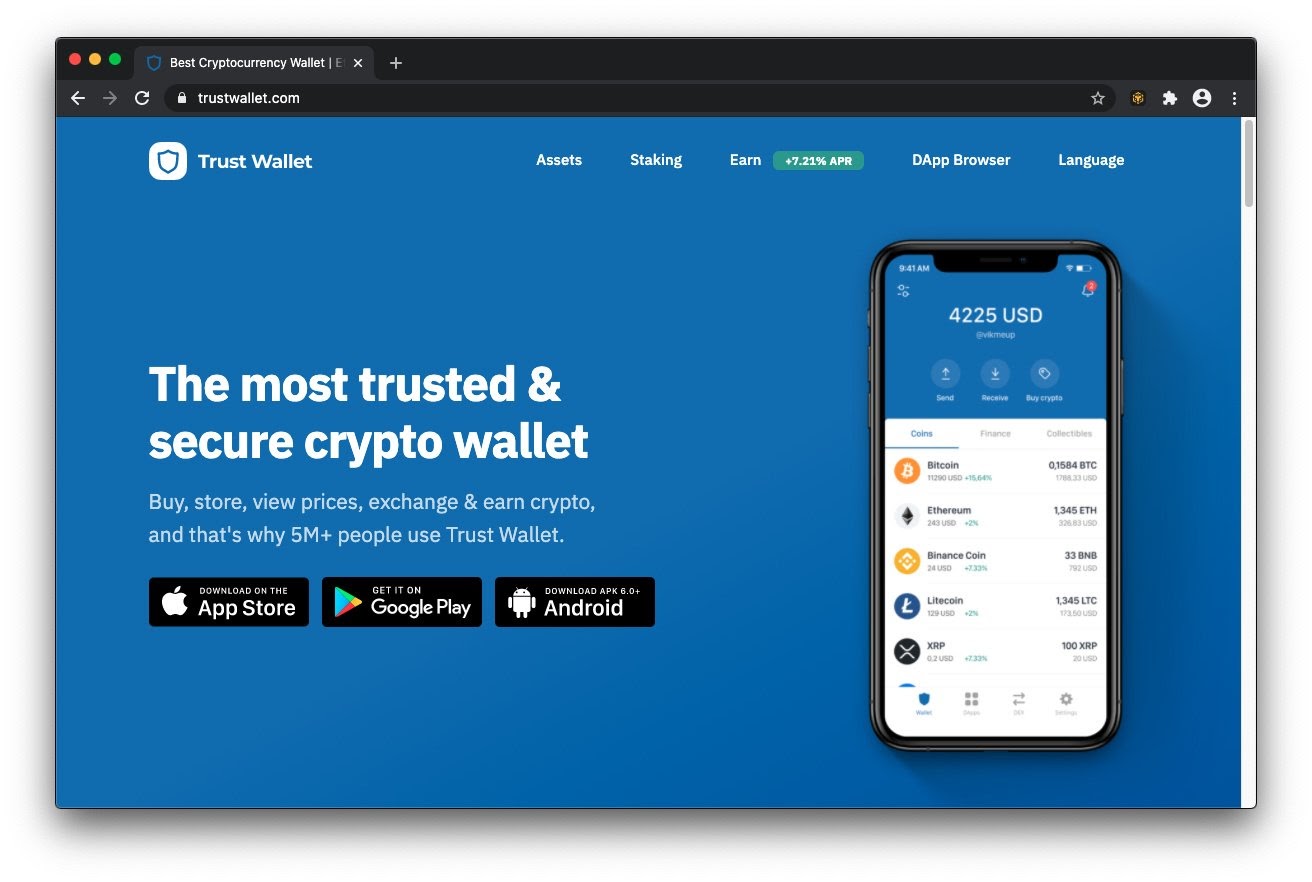
Most importantly, the application supports major blockchains in the Decentralized Finance (DeFi) market. Aside from BSC, Trust Wallet supports Ethereum network, Polygon, Callisto, and many others. In addition, the application currently supports over 160K crypto assets across supported blockchains.
Trust Wallet Installation Process
Before connecting your Trust Wallet to the BSC mainnet, you need to install it first. It should take less than a minute to install the application on your mobile:
First, visit the Trust Wallet webpage and click the link that suits your mobile preference, as shown below.
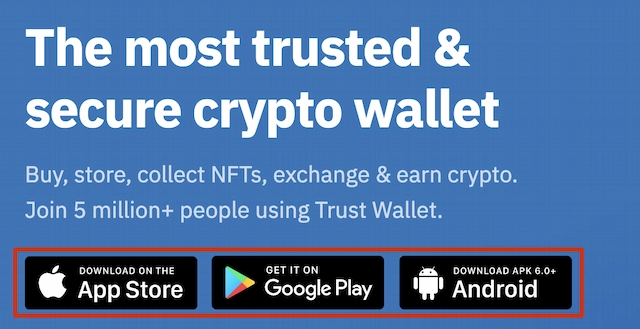
Next, the installation will begin after clicking the correct Operating System (OS) for your mobile.
Set-Up Process
Launch the application after installation is completed. Next, click on create a new wallet and accept the terms of use.
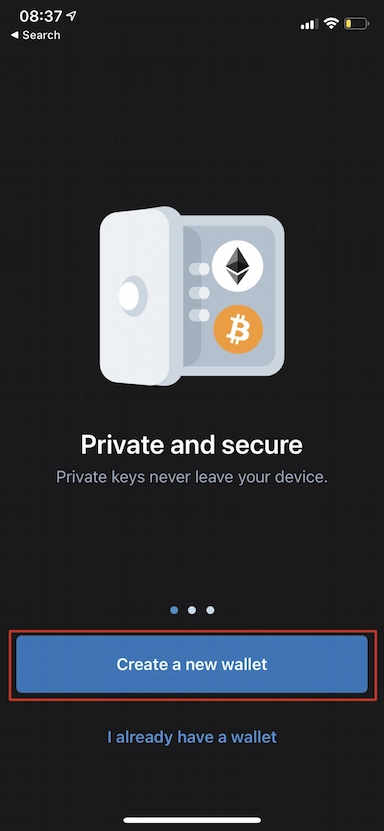
You will be presented with a seed phrase. The seed phrase is a 12-word recovery phrase that backs up all crypto assets on your wallet. It serves as a password to recover your wallet if you lose access to your mobile or the wallet itself.
Ensure that you keep the seed phrase in a secure and safe place. Save it in the correct order, and click on Continue. NEVER SHARE YOUR SEED PHRASE.
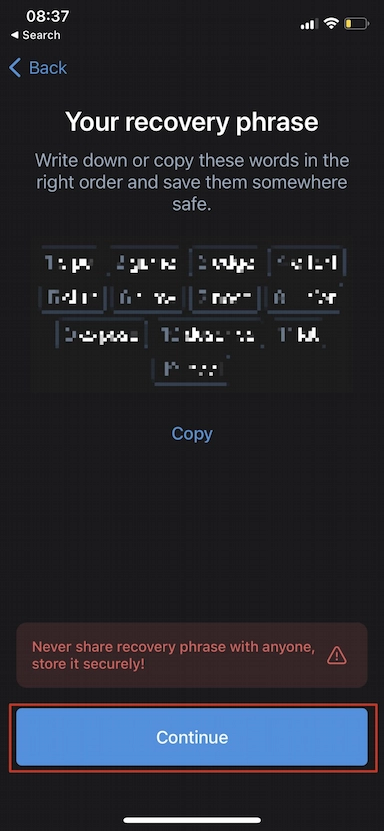
After clicking continue, you must repeat the seed phrase in the correct order as instructed above. Trust wallet created this process to ensure that users saved their seed phrases in the correct order. Finally, click continue after you have verified your recovery phrase.
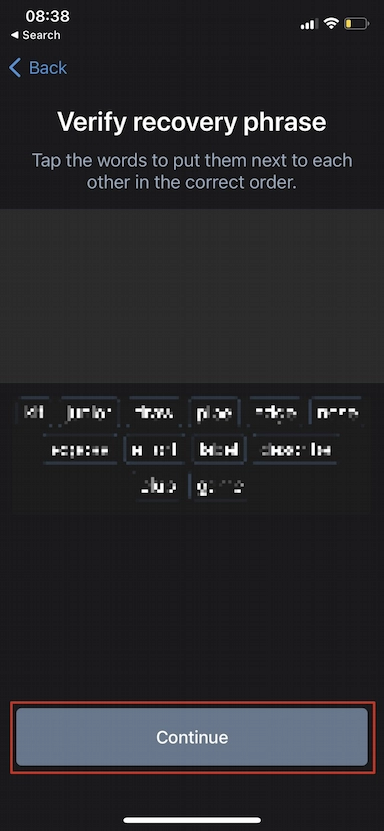
You have completed the set-up process. Yay!
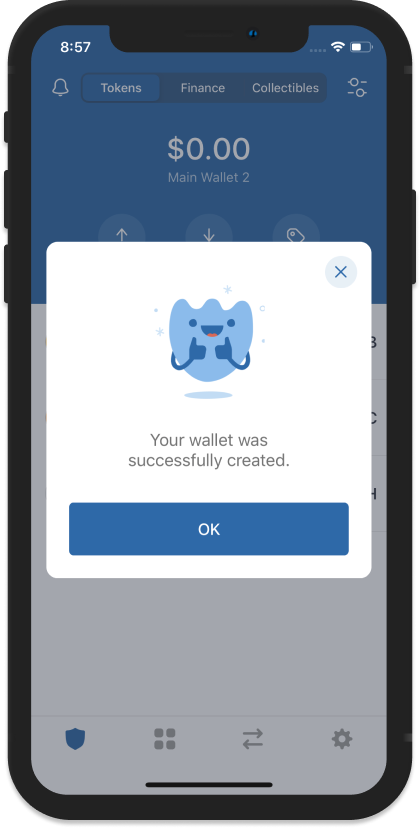
Connect Binance Smart Chain Address to Trust Wallet
The next step is to link BSC to your wallet. This is very easy to accomplish. Just click on the toggle button on the top right-hand corner of your wallet tab.

Then search for “Smart Chain.”
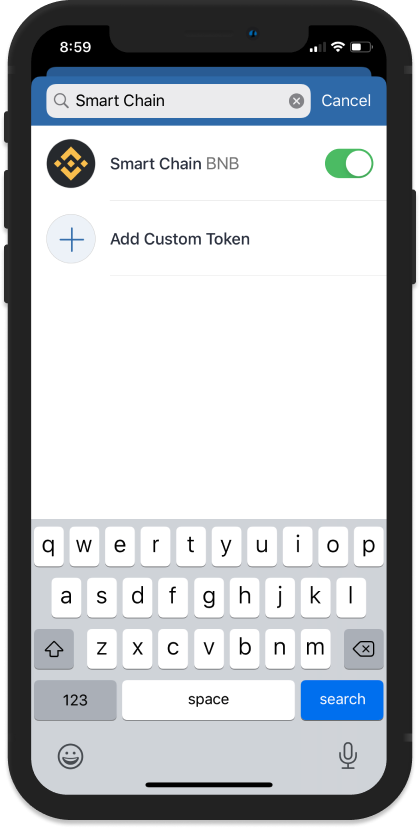
NOTE: BEP20 Tokens are supported on Trust Wallet, and you can also add them using the same process. See the image below, for example, where the Trust wallet user added PancakeSwap’s CAKE token.
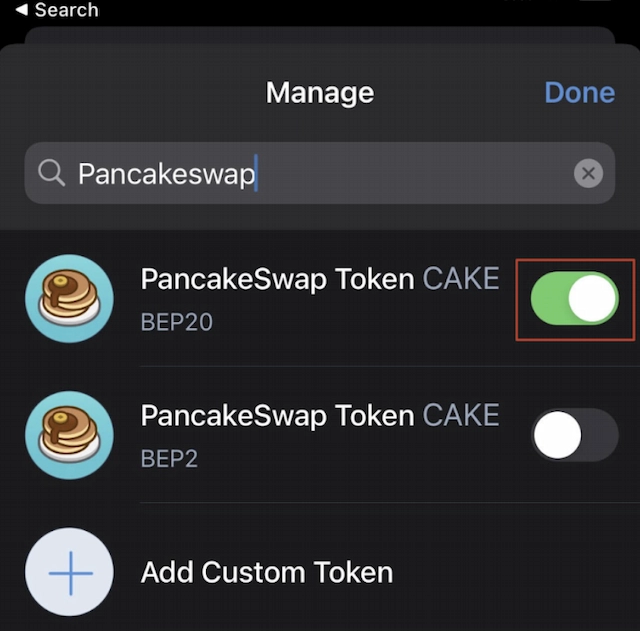
Receiving BNB and BEP20 Tokens
Your Smart Chain connected address can now receive BNB and BEP-20 tokens. You can get your Smart Chain address by clicking on the Smart Chain that you have added to your trust wallet tab.
Next, click on the receive button to find your deposit address. Then copy the address to receive BNB or BEP20 tokens to your wallet OR scan the QR code.
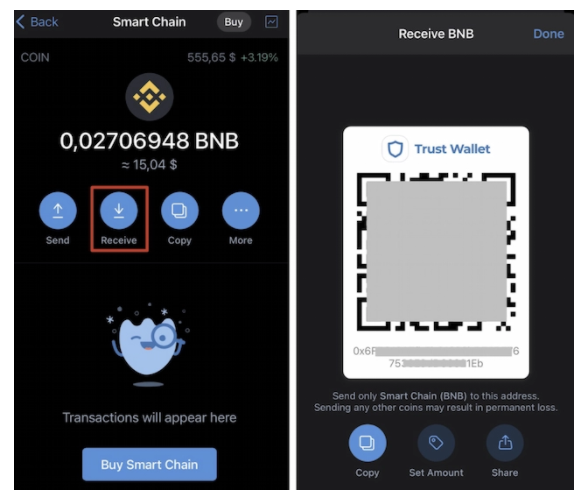
Sending BNB and BEP20 Tokens
Like receiving BNB and BEP20 tokens, you need to click on Smart Chain to send these tokens too. Then click on send to initiate the transfer/sending of BNB/BEP20 tokens. Finally, fill in the recipient address and amount.
Source : bsc.news

Founded in 2020, BSCNews is the leading media platform covering decentralized finance (DeFi) on the Binance Smart Chain (BSC). We cover a wide range of blockchain news revolving mainly around the DeFi sector of the crypto markets. BSCNews aims to inform, educate and share information with the global investment community through our website, social media, newsletters, podcasts, research, and live ask me anything (AMA). Our content reaches hundreds of thousands of global investors who are active in the BSC DeFi space.
BSC NEWS is a private news network. All posts posted by this user belong 100% to bsc.news All rights are reserved to BSC NEWS for more information about BSC NEWS contact BSC NEWS HERE.




